Why Your Business Website Should Use Google Tag Manager
Running a small business means making every marketing dollar count. Tracking performance, understanding user behavior, and making data-driven decisions help you grow smart. But setting up and managing website tracking can feel technical and time-consuming.
That’s where Google Tag Manager (GTM) comes in.
GTM is a powerful yet accessible tool that helps you control website tracking without needing to edit code or rely on a developer for every change.
This article explains what GTM is, why it matters, and how you can start using it to improve your website and marketing.
What Is Google Tag Manager?
Google Tag Manager is a free tag management system. It lets you add, edit, and manage tracking codes (called "tags") on your website from a single dashboard.
Tags are small code snippets that send data to tools like Google Analytics, Google Ads, Facebook Pixel, Hotjar, and more. They help you track:
- Form submissions
- Button clicks
- Page views
- E-commerce purchases
- Scroll depth
- Video views
Instead of placing these tags manually in your website’s code, you use GTM to manage them through an interface.
GTM has three main components:
- Tags: The actual tracking codes you want to fire.
- Triggers: Define when and where a tag should fire.
- Variables: Hold information your tags and triggers might need (like a click URL or form ID).
This system gives you full control over your tracking without relying on a developer for every update.
Why You Should Use Google Tag Manager
GTM simplifies the process of managing tags, but it does much more than that. Here’s how it helps small business owners like you.
1. Manage Tags Without a Developer
In the past, adding a new tag meant editing the site’s code or asking your developer. With GTM, you do it yourself.
You can:
- Add new marketing or analytics tags
- Update existing tags for new campaigns
- Remove old or broken tags
This control saves you time and lets you respond faster to marketing needs.
2. Launch Tags Faster
Speed matters in marketing. GTM lets you roll out new tags quickly.
Let’s say you want to run a Facebook ad retargeting campaign. You can install the Facebook Pixel yourself in minutes.
You don’t have to:
- Wait for your developer to add the code
- Schedule changes during off-hours
- Worry about code-breaking bugs
It’s all handled through your GTM dashboard.
3. Improve Website Performance
Many sites get bogged down by multiple tracking scripts. GTM solves this.
It loads tags asynchronously. This means they don’t block other parts of your website from loading.
As a result:
- Pages load faster
- User experience improves
- SEO rankings benefit from better performance
Google considers page speed a ranking factor, so this directly helps your visibility in search results.
4. Get Consistent, Reliable Data
Data consistency matters. If your tracking setup is messy, you may get:
- Duplicate events
- Missed conversions
- Inaccurate traffic reports
With GTM, you create a clean, organized tagging system. Every tag fires exactly when it should. No guesswork.
For example, if you're tracking button clicks, you can set one trigger that fires a tag every time someone clicks your "Buy Now" button. You won't miss data, and you won't double-count.
5. Test Tags Before Publishing
Mistakes happen, but GTM helps you catch them early.
Before publishing a change, use the built-in Preview and Debug mode. You see:
- What tags fire
- When they fire
- Which triggers and variables are used
If something doesn’t work, you fix it before it affects your live site.
GTM also includes version control. Every time you publish changes, GTM saves a version. If something goes wrong, you roll back with one click.
6. Control Access Easily
GTM lets you manage access levels across your team.
For example:
- Marketers can add and edit tags
- Developers can assist with custom code
- Admins control permissions and publishing rights
This makes collaboration smoother and more secure.
You avoid the common bottleneck of having only one person who can make updates.
7. Scale With Your Business
As your business grows, so do your marketing and tracking needs. GTM grows with you.
You can:
- Add new tools like Hotjar, LinkedIn Insights, or TikTok Pixel
- Create complex triggers and custom events
- Track user journeys across your site
You don’t need to rebuild your tracking setup every time. You adapt and expand without changing your website’s core code.
Real-World Use Cases for Small Businesses
Here are some practical ways small businesses use GTM:
1. Track Form Submissions
You want to know when someone fills out your contact form.
Set a trigger for a form submission event and fire a Google Analytics tag. Now you see these actions as conversions.
2. Monitor Button Clicks
Want to know how many users click your "Call Now" or "Sign Up" buttons?
Set up click triggers for specific button classes or IDs. Use tags to send the data to Google Analytics or Facebook.
3. Run Remarketing Ads
Install the Facebook Pixel or Google Ads remarketing tag with GTM.
Track visits to your product pages. Retarget visitors who didn’t convert.
4. Track E-commerce Events
If you run an online store, GTM helps you track:
- Product views
- Add to cart actions
- Checkout steps
- Completed purchases
This data improves your ad targeting and lets you optimize your sales funnel.
5. Track Scroll Depth or Video Engagement
Use built-in GTM triggers to see how far people scroll on a page or if they watch embedded videos.
This helps you understand content engagement and refine your site layout.
How To Get Started with Google Tag Manager
Ready to try GTM? Follow these steps:
Step 1: Create an Account
Go totagmanager.google.com and create a free account.
You’ll set up a container for your website.
Step 2: Add GTM Code to Your Website
GTM provides two code snippets. Add them to your site’s header and body.
If you have no clue what that means, reach out! We would love to help you get going.
Step 3: Set Up Your First Tag
Example: Fire a Google Analytics 4 tag when someone views any page.
- Create a new tag
- Choose "Google Analytics: GA4 Configuration"
- Enter your Measurement ID
- Set the trigger to "All Pages"
- Save and publish
You’re now tracking page views with GA4 through GTM.
Step 4: Test Everything
Use the Preview mode before publishing.
Check that your tags fire correctly. Make adjustments as needed.
Best Practices for Using Google Tag Manager
Follow these tips to get the most from GTM:
- Name tags, triggers, and variables clearly (e.g., "GA4 - Form Submit")
- Use folders to stay organized
- Limit custom JavaScript unless necessary
- Document changes and tag setups
- Regularly audit your container for outdated or broken tags
Staying organized keeps your setup clean and avoids mistakes.
Final Thoughts
Google Tag Manager gives you control over your website tracking.
You save time, avoid technical barriers, and get accurate data to guide your marketing.
If you’re a small business owner looking to track performance and improve results, GTM is worth using.
It’s free, flexible, and built for teams that need to move fast.
Need help setting it up? Our team can walk you through every step and tailor your GTM configuration to match your business goals. Schedule a consultation with us to get started.